Add Multiple Drawings
Adding many drawings at once
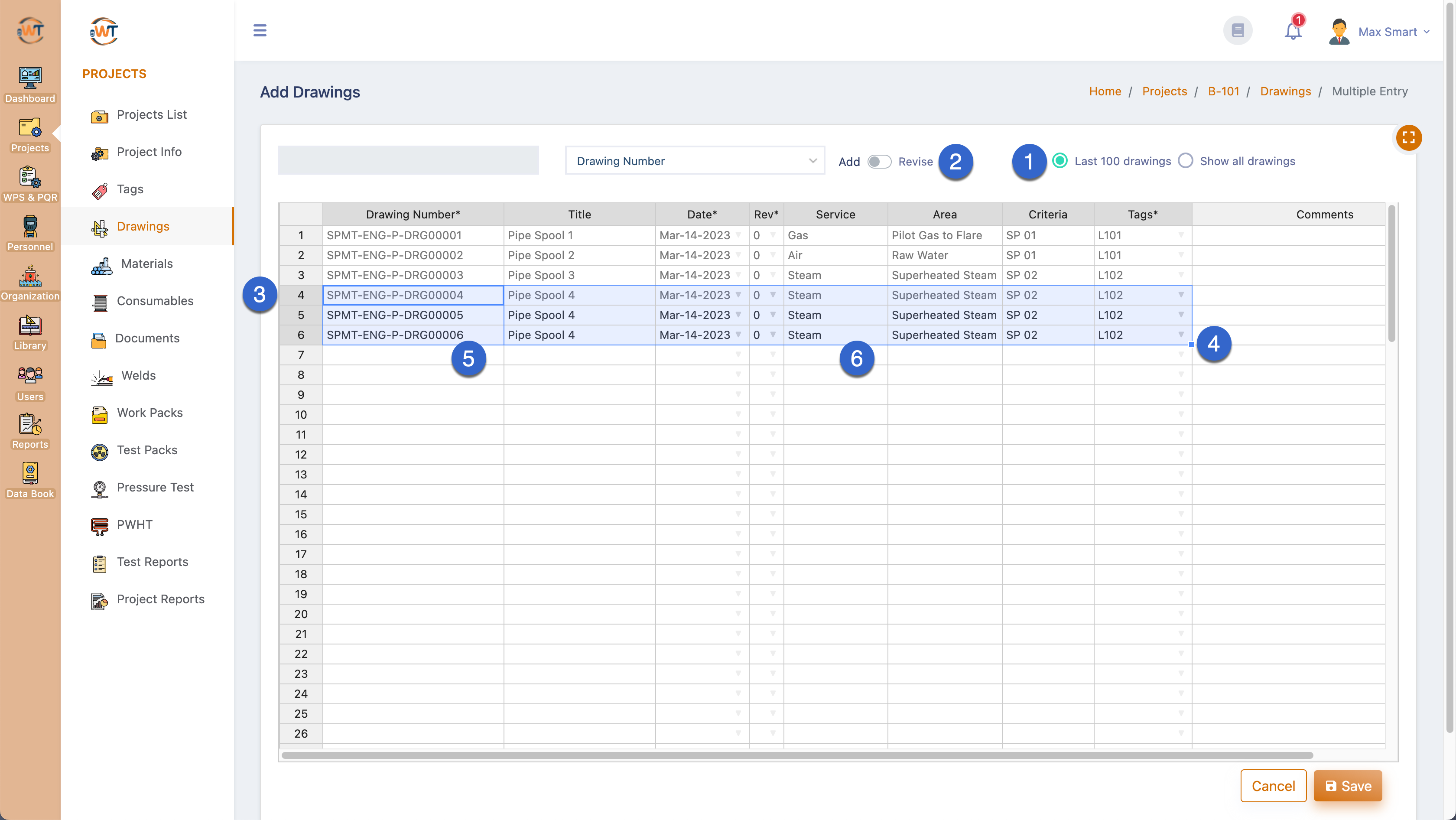 Add more drawings using the spreadsheet style interface
Add more drawings using the spreadsheet style interface
Click on the second button in the drawings list page menu bar to get to the spreadsheet interface. You can add more than one drawing at a time through this interface.
These are the additional features in the spreadsheet interface:
- The "Last 100 drawings" button will be selected as default and only the last 100 drawings entered into the project will be listed here. You can select the other option to view all the drawings;
- When you view this page, this button will be set to add drawings. You need to move this slider button to revise the drawings;
- In this example, the first four rows already had data and you can see that the data cannot be edited;
- The data in the rows 5 to 6 were created automatically by selecting the fourth row and dragging the blue fill handle down;
- Only the drawing number will be incremented by one and all the other cells will be copied down;
- You can edit data in all the cells in the new rows;
Note: You can also copy data from an Excel file and paste into this sheet to enter data quickly;
Import a csv or spreadsheet file to add more than one drawing at a time
Click on the sixth button in the drawings list page menu bar to import drawings that are in a csv file. Read this KB article to learn more: Import Data in a Spreadsheet file.
Upload more than one PDF file at a time and match them against drawings
Click on the fourth button in the drawings list page menu bar to upload multiple drawing files in PDF format and match them against drawings. Read this KB article to learn more: Bulk File Upload. The only exception is that the files will be processed and uploaded in the background and you can return to work without waiting for all the files to be uploaded.

Read the next article: Weld mapping
Related Articles
Drawings
Drawings are fundamental for creating any welded product. So, WeldTrace has been designed in such a way that every weld must be in a drawing. For this reason, a weld cannot be created until a drawing is created. This doesn't mean that you need to ...Add Drawing (one at a time)
Topics covered You can learn how to add one drawing at a time to a project from this knowledge base article Add a drawing Drawing Number The drawing number together with the revision/version number will be considered as unique. If the number of a ...Add welds
Topics covered This knowledge base article is about adding welds or weld joints to a project. Welds may be created through any one of the following four methods: Single entry form style interface to add one weld at a time; Spreadsheet style interface ...Edit a Drawing
Drawings can be edited through one at a time or through the spreadsheet screen if you need to edit more than one at a time. This section discusses about editing a drawing through the single entry interface. Edit a drawing Drawing Number: The drawing ...Tags
What is a tag? A tag can be described as a set of drawings that make up an object e.g. a pipe spool, pressure vessel, a process skid or a structure. Why do I need to create tags? WeldTrace uses tags to organize welds into groupings. It is especially ...