How to submit a help desk ticket for WeldTrace?
The clients of WeldTrace can submit a ticket at the help center to get issues resolved quickly. A ticket raised here will be routed to the WeldTrace help desk and forwarded to the responsible developer at SPMT (Smart Project Management Tools), the company that has developed WeldTrace. You will get a reply quickly and you can be in touch with the WT team until the issue is resolved.
Create an account in WeldTrace help center site
In order to be able to create a ticket, you need to have an account in the WeldTrace help center site. Your WeldTrace login will not work at this site and you will have to sign up for an account.
- Click here to sign up;
- Enter your name and email;
- Enter the text shown in the captcha image. If you don't see an image, please try signing up through the Google Chrome browser;
- Click here and you will be sent an email. Once you confirm your email, you will be able to return and sign in;
Sign in with a Google Account
- Click on the sign in page;
- Click on this Google icon and follow the steps to authenticate with a Google account.
Help Center My Area
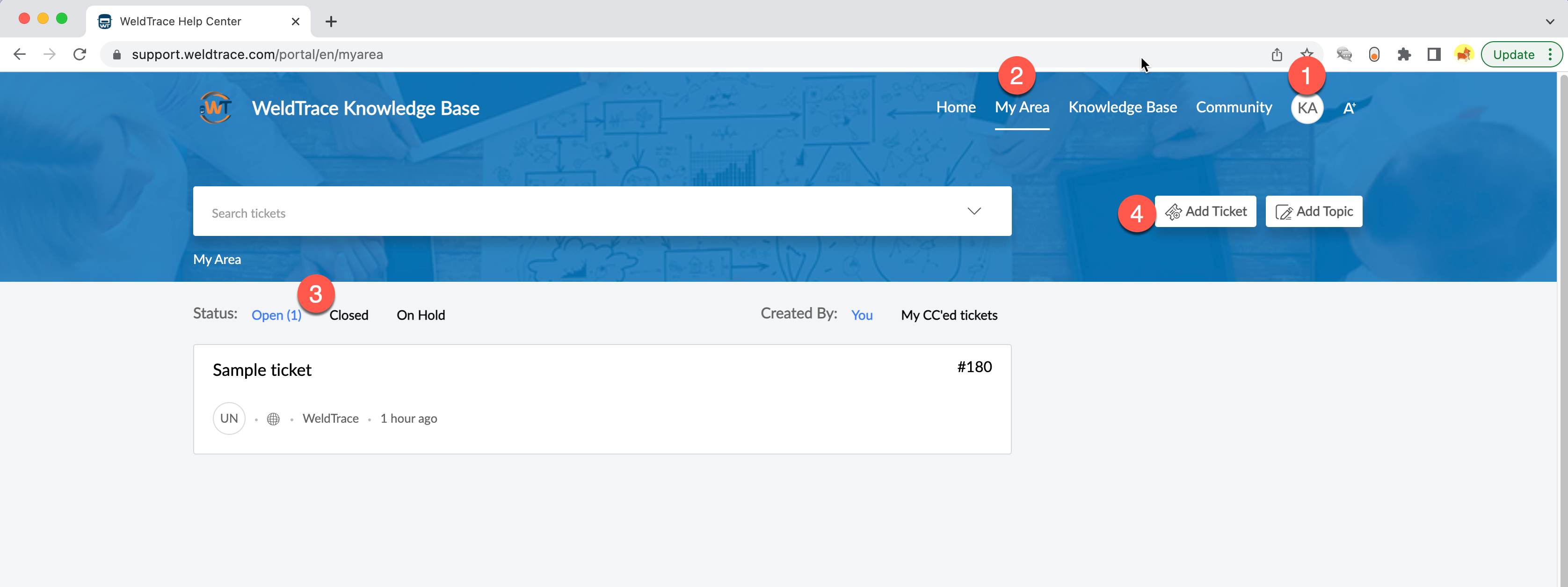 My area
My area
- Once you have signed in, your initials will show up here. You can click on this icon to sign out;
- Click on the "My Area" tab to view the tickets;
- The tickets you raised previously will appear here organized by their status;
- Click here to create a new ticket;
Submit a Ticket
- Enter the subject;
- Enter the description;
You can scroll down and add a screenshot and click submit. You will be sent an email confirming the receipt of the help desk ticket.
Console Log
The browser processes all the code sent by the WeldTrace servers and renders the data to be viewed on your screen. Sometimes the browser also processes data and runs some code and when there are errors, these are shown in a place called the "Console Log." All browsers have console logs and this example uses screenshots from Chrome.
- Right click anywhere on the page and click on "Inspect";
- Click on the 3 vertical dots and click on the third icon for docking side to bottom. When you open the console, usually it will default to the side. This step will make the console appear at the bottom;
- Click on the second tab "Console";
- Click on the no change icon 🚫 that will clear the log. Now click on the button on perform the action that causes the issue and take the screenshot and send it to us;
Related Articles
Purchasing WeldTrace
If you would like to purchase WeldTrace, please send an email to sales@weldtrace.com from your business email address. Free Trial If you would like to try WeldTrace for free, please send an email to sales@weldtrace.com from your business email ...Spreadsheet Interface in WeldTrace
The multiple entry or spreadsheet style interfaces in WeldTrace will make data entry easy. With the Excel style spreadsheet forms, you can edit more than one weld at a time as well as copy and paste data. Unlike Excel, these are highly customized ...Dashboard
Plus and Pro Plans Dashboard for Plus and Pro plans All the plans Dashboard bottom half You will see the most recently accessed projects in this area. The project that you were last working on will always show up first and then the one you used ...Duplicate Login
Multiple logins with the same user ID is only permitted once per device. For example, with the same user ID, you cannot be logged in more than once in a PC or Mac. So, you cannot be logged into WeldTrace using Chrome, Firefox and Edge browsers ...Stamp & Signature
A default stamp and signature will be automatically created for every user. See the image below for a user named John Watson. The stamp will show the text "STAMP OF" in the annulus of the two circles with the initials of the user shown in the ...