Add a WPS
Add one WPS at a time
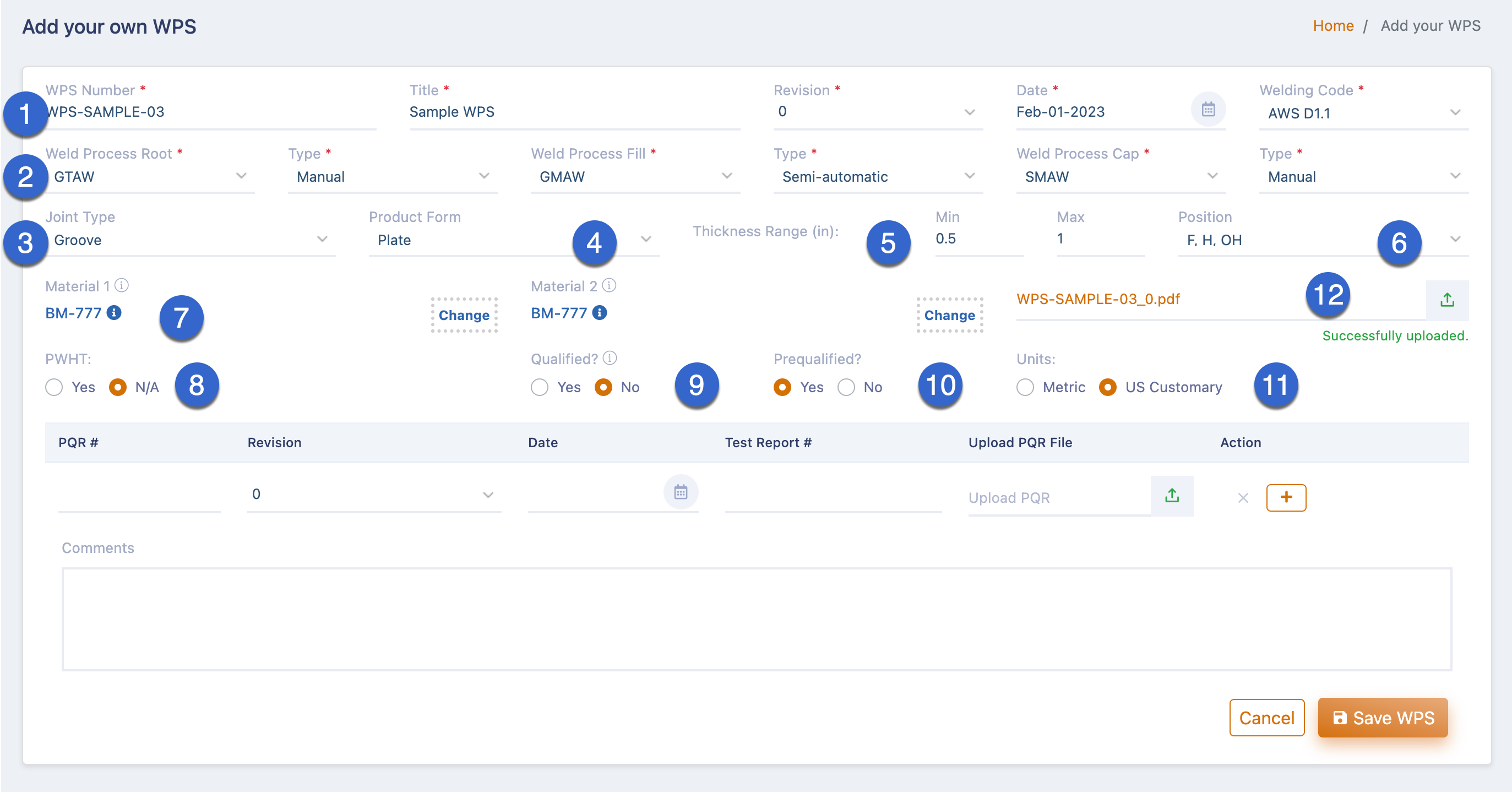 Add your own WPS 1
Add your own WPS 1
-
WPS Number - Welding Procedure Specification Number. You may use a combination of letters and numbers. The WPS number together with the revision number will be considered as unique. If you enter a number that already exists in the system, a duplicate warning will appear. If the revision number is changed to a different one, the warning will go away and the entry will be treated as a new revision of the WPS that already exists in the system. Mandatory field. Number of characters permitted: Minimum: 2; Maximum: 36; The only special characters allowed are / -()#., A space is considered to be a special character;
- Revision - A revision or version number must be added when you add a WPS. Each revision of a WPS is maintained as a separate document. WeldTrace uses 0 to 20 for numbers and A to Z for letters as revision numbers. Mandatory field;
- Date - Date of the WPS' revision/version. Mandatory field;
- Welding Code - The welding standard or code to which this procedure complies, e.g. ASME IX-2010. Available standards in our database will be shown. You should pick one from the list. Mandatory field;
- Title - The title of the WPS. Number of characters permitted: Minimum: 2; Maximum: 100;
- Process & Type - Welding processes for root, fill & cap. Mandatory fields. When you pick a process and type for root, the selection will be copied for fill and cap passes. The choices for fill and cap passes can be changed;
- Joint Type. Optional field;
- Product Form. Optional field;
- Thickness Range. Enter the minimum and maximum values. The unit displayed here will be based on your account settings. Optional field;
- Position. Optional field;
- Materials 1 & 2. Pick a base metal from the WeldTrace base metal library. The base metal picked for material 1 will be copied to material 2. If you do not find the base metal you are looking for (check the alloy and product form settings first as the base metals list displayed will be based on the filters), you may add one to the WeldTrace library. Read this article to find out how to add data to the base metal library: Add a base metal;
- If the WPS specified PWHT, select yes and enter the values in the row below;
- Qualified? If you select "Yes," you will be required to enter at least one PQR in the table below and this WPS will be available for use in projects or for creating a welder qualification. If you select "No," you will see the field "Prequalified?" appear next to it;
- If you select "Yes," for Prequalified, you will not be required to enter the PQR details and this WPS will be available for use in projects or for creating a welder qualification. If you select "No," this WPS will not be available for use in any project or for creating welder qualifications;
- Units: Metric or US Customary;
- Upload a PDF file for the WPS;
- This screenshot shows that when you select "Yes," for "Qualified?" the "Prequalified?" field doesn't appear;
- Enter the PWHT values here;
- Enter the PQR number, revision, date, test report (optional), and upload the PQR file in PDF format. You may add up to 3 PQRs per WPS;
Please check the tables in the next article for the list of acceptable values for process, joint type, product form and position.

Read the next article: Import WPS List
Related Articles
WPS
WeldTrace supports these standards for writing code-compliant welding procedures: ASME IX (for all of these methods: Groove & Fillet welds, Corrosion Resistant & Hardfacing Overlay welds, tube to tubesheet joints, Lap & Stud welds), AWS D1.1, AWS ...WPS (All)
The WPS (All) page will show the list of WPS created in WeldTrace and BYO WPS and the associated PQRs. List of all the approved WPS Click on this menu to open the WPS & PQR sidebar; The WPS (All) menu - this will include BYO WPS and qualified WPS ...Import WPS List
You may import your WPS list from other sources into the WPS library of Weld Trace. The data must be available in the CSV file format (comma separated values). Download the template file Import WPS list in a CSV file Download the template file; The ...WPS & PQR Bulk File Upload Process
The bulk file upload wizard will allow you to upload more than one file at a time and match them with the WPS and PQRs that do not have file attachments. Please note that this method is only to add files to the WPS and PQRs that are created elsewhere ...How to create a pWPS
The purpose of a preliminary WPS or pWPS is to serve as a guide for the welder who will be welding the PQR test coupon. The pWPS is also used for documenting the welding data as a draft for the procedure qualification PQR that would need to be tested ...